Introduction#
The "Live Listen" feature on iOS/iPad OS can be used for listening purposes. According to Apple, this feature helps you hear conversations clearly in noisy environments.
Requirements#
To use the "Live Listen" feature, you will need:
Compatible playback devices:
AirPods
AirPods Pro
AirPods Max
Powerbeats Pro
Beats Fit Pro
External wired microphone
Compatible receiving devices:
iPhone/iPod touch with iOS version ≥14.3
iPad with iPadOS version ≥14.3
Instructions#
- Connect Playback Devices
To connect AirPods or AirPods Pro, please refer to the official tutorial.
To connect AirPods Max , please refer to the official tutorial.
To connect Powerbeats Pro, please refer to the official tutorial.
To connect Beats Fit Pro, please refer to the official tutorial.
To connect an external wired microphone, connect the microphone to the Lightning port or headphone jack on your iPhone, iPad, or iPod touch. - Add "Live Listen" to Control Center
- Go to "Settings" > "Control Center".
- Scroll down and tap "Hearing"
next to the "Add"
button.
- Tap "Customize Controls" to save the changes.
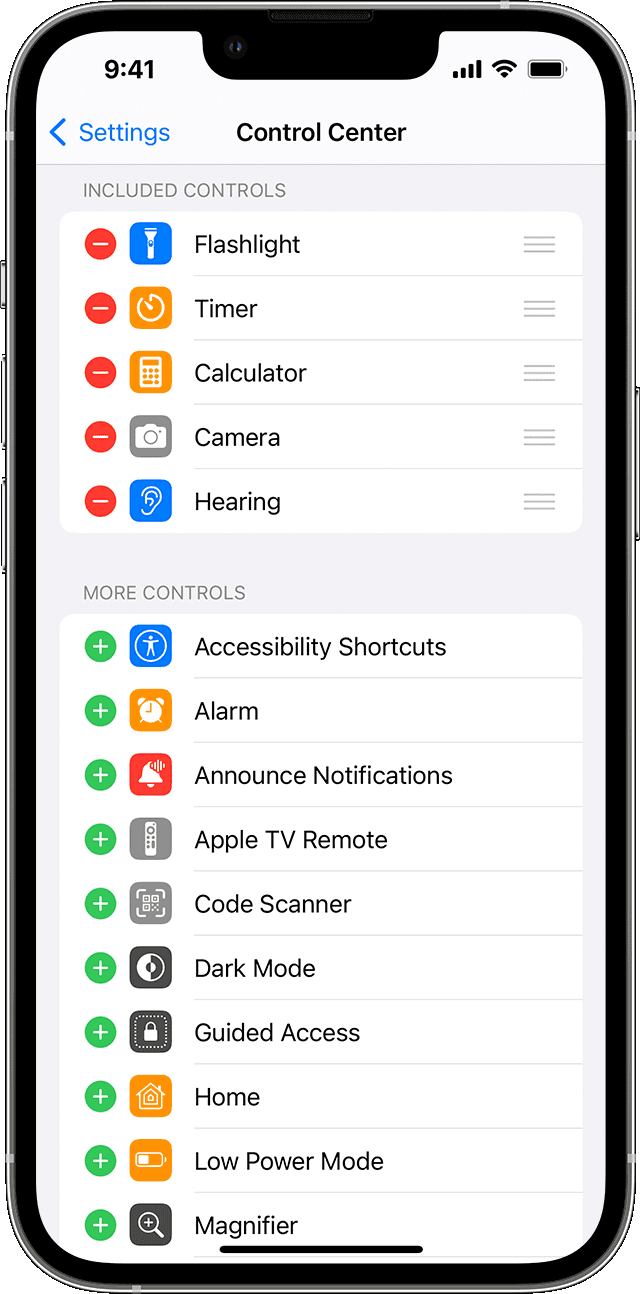
- Use "Live Listen"
- Open Control Center on iPhone/iPod touch or Open Control Center on iPad.
- Tap "Hearing"
button.
- Tap "Live Listen".
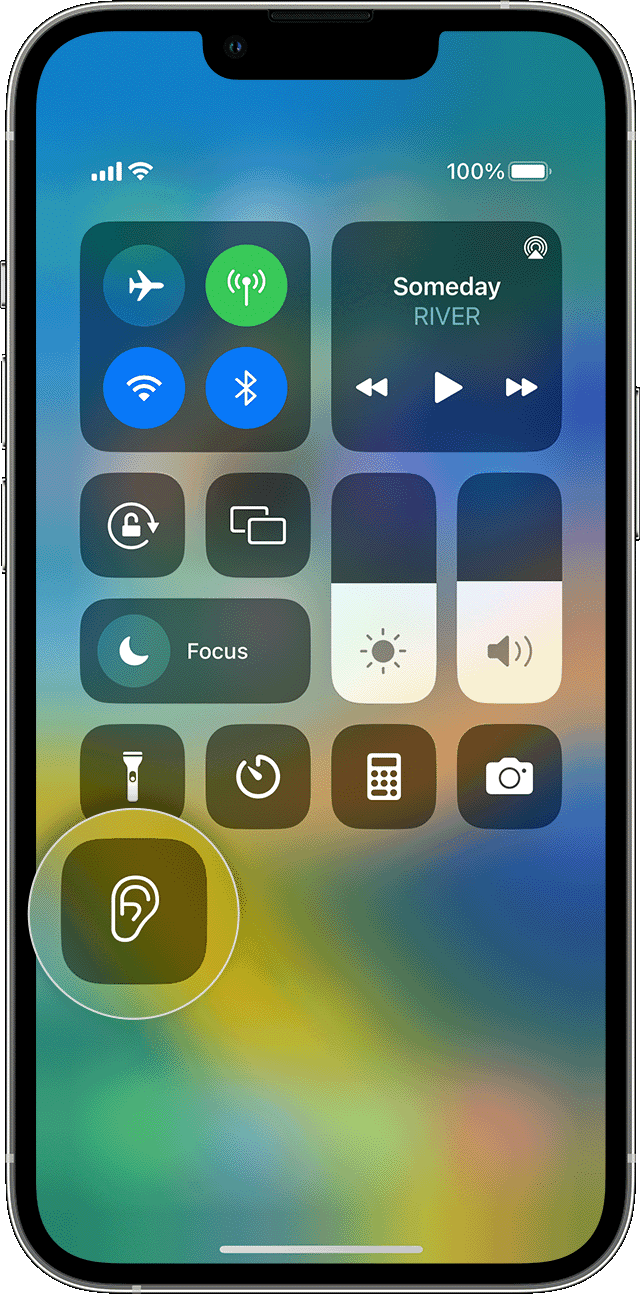
Notes#
- If you can't hear clearly, make sure to adjust the volume on your device.
- On the "Live Listen" page, you can view detailed decibel level information and headphone volume.